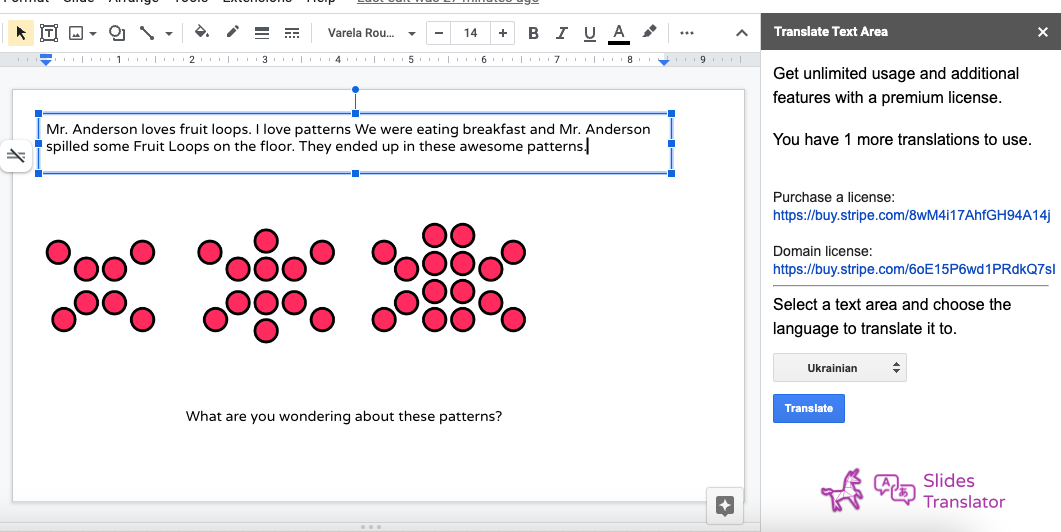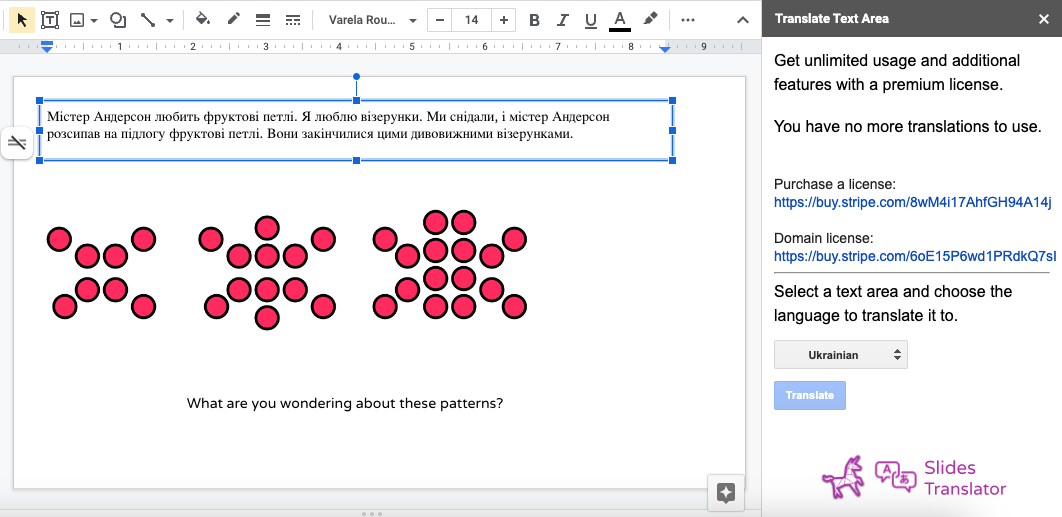Slides Translator can translate your content in any language to any other language and automatically replace your text with the translation.
Just click on the Extensions menu and click on Slides Translator -> Translate
The Sidebar will open up where you can choose your language to translate into.
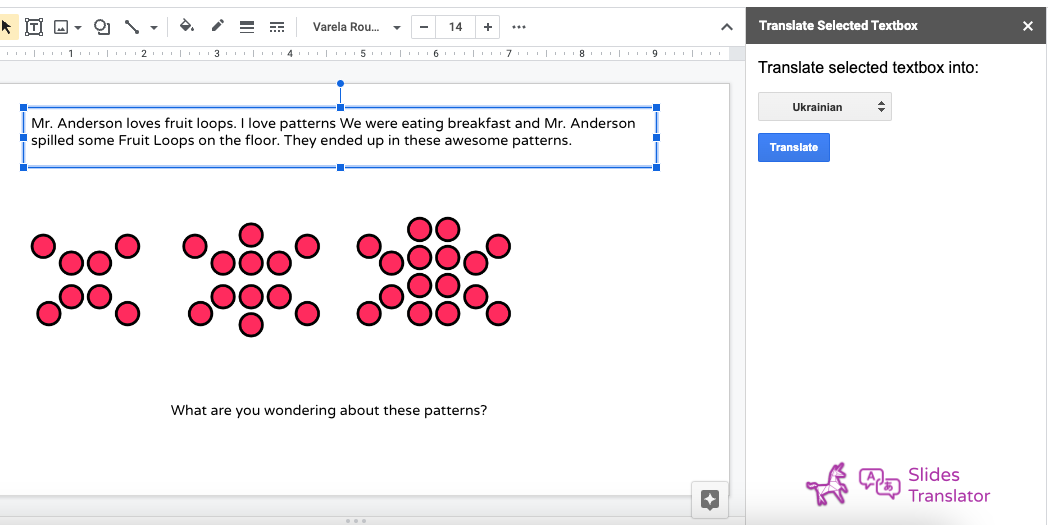
Select a text area and then click the Translate button. Slides Translator will detect the original language and translate it into your desired language, replacing your original text.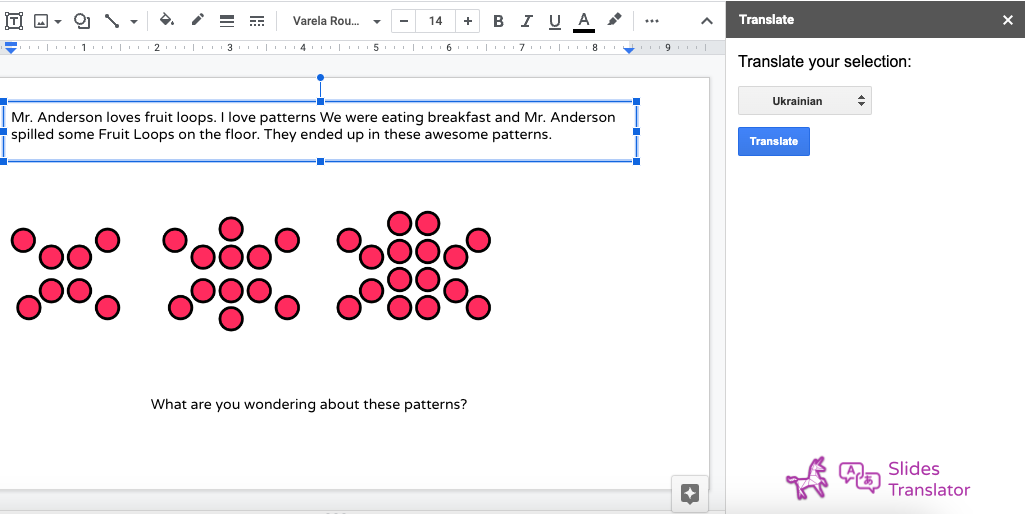

You can also click to select an entire slide in the Slide strip. When you click Translate, Slides Translator will translate all of the text in that slide, replacing your original text with the translation.
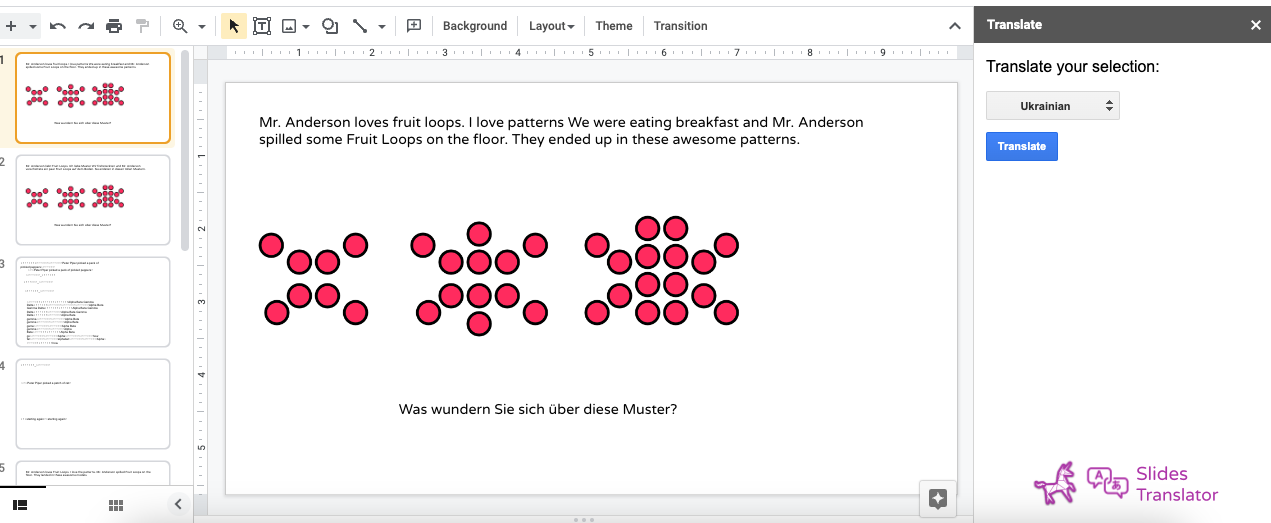
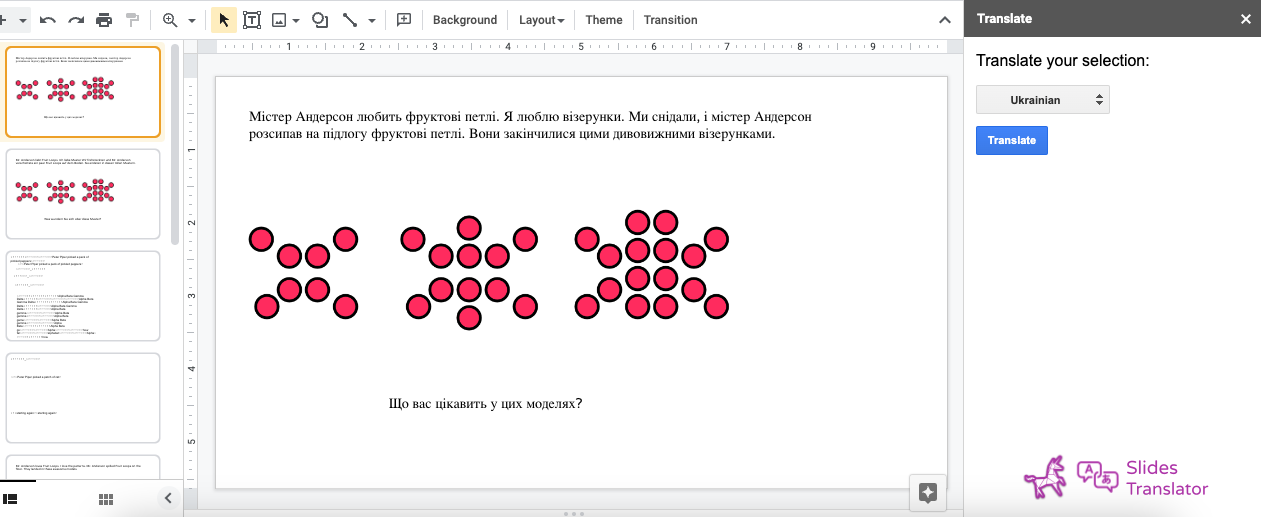
You can also select a range of slides in the Sidebar (or even all of the Slides).
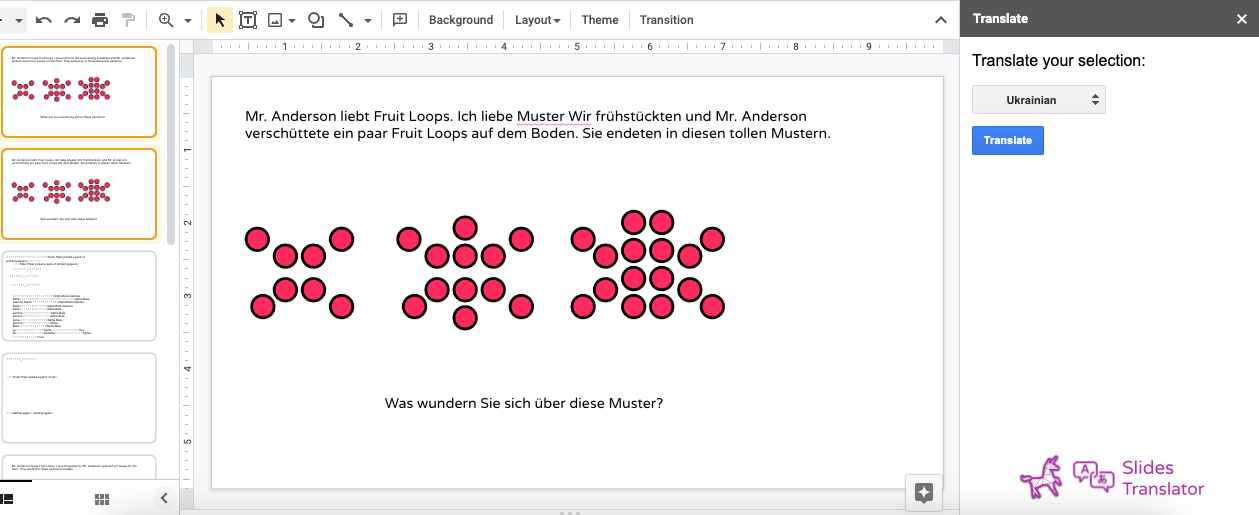
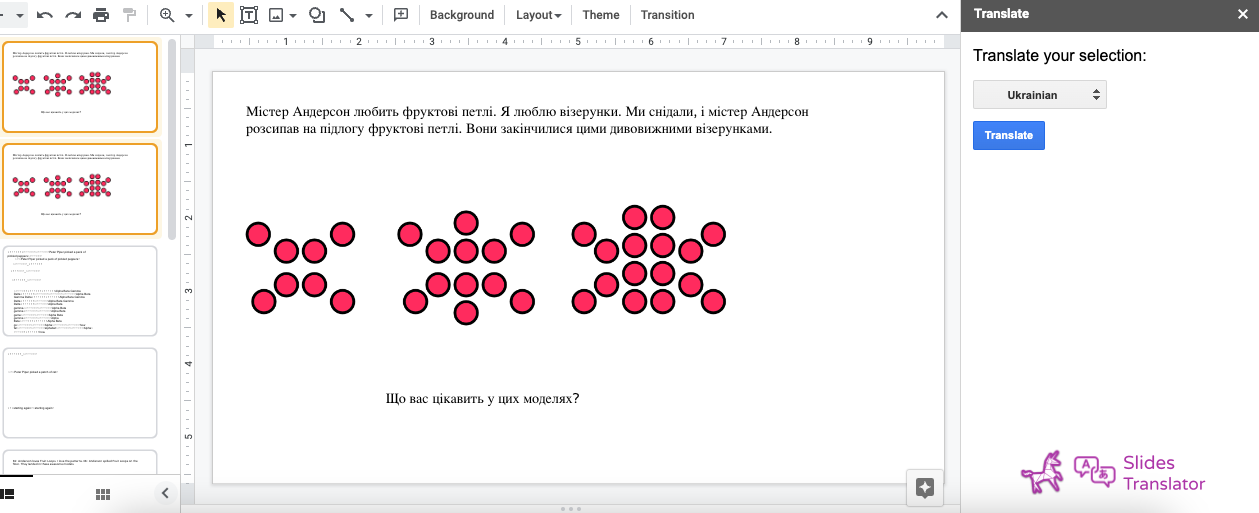
Undo a translation
You can easily Undo a translation with the native Slides Undo function (or keyboard shortcut).
Troubleshooting
Are you getting an error?
Slides Translator needs you to select a text area or an entire Slide. If not, it will remind you to select a textbox.
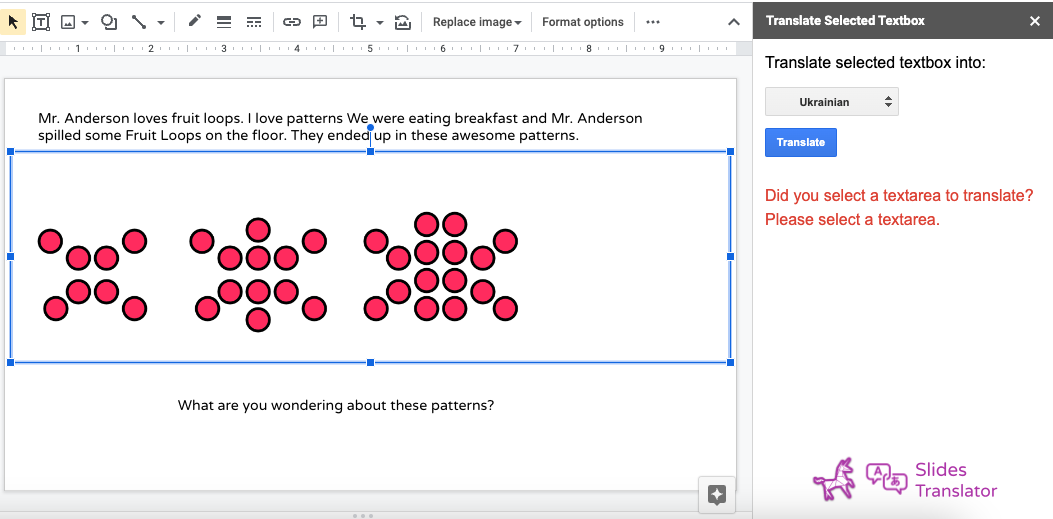
Licensing
Slides Translator will allow you to use it a limited amount of times for free. For unlimited usage, you will need to purchase a license: https://automagicalapps.com/app/slides-translator#pricing
Slides Translator will tell you how many uses you have left for free in the sidebar. When you purchase a license, that section will disappear.